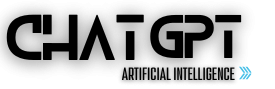ChatGPT is a large language model trained by OpenAI that allows users to have conversations with an AI assistant. The platform is designed to simulate human-like conversations, and users can ask ChatGPT a wide range of questions or engage in discussions on various topics.
However, users may experience an issue where ChatGPT is unable to load history or they see blank history chats. In this blog post, we will explore some of the possible causes of this issue and provide some troubleshooting steps to resolve it.

Possible Causes:
There are several possible causes of ChatGPT being unable to load history or showing blank history chats. These include:
- Browser cache and cookies: Sometimes, the browser cache and cookies can cause issues with web applications. If the cache and cookies are corrupted or outdated, ChatGPT may have trouble loading history. Clearing the cache and cookies can sometimes resolve the issue.
- Browser compatibility: Some web applications are designed to work with specific browsers. If you are using a browser that is not compatible with ChatGPT, you may experience issues with loading history. Switching to a different browser may resolve the issue.
- Application error: Occasionally, errors in the ChatGPT application can cause issues with loading history. These errors may be due to bugs or glitches in the application code. In these cases, restarting the application may resolve the issue.
- Internet connection: Slow or unstable internet connections can cause issues with loading web applications. If your internet connection is not stable or fast enough to support ChatGPT, you may experience issues with loading history.
Also Read:
- ChatGPT Failed to Refresh Auth Token 403 Forbidden [Solved]
- How to Fix ChatGPT Keeps Timing Out and Can’t Login ChatGPT
- How to Solve ChatGPT White, Black, or Empty Screen?
- Can’t Login to ChatGPT? Here are 5 Reasons Why
Troubleshooting Steps:
If you are experiencing issues with ChatGPT not loading history or showing blank history chats, there are several troubleshooting steps you can take to resolve the issue. These include:
- Clearing the cache and cookies: Clearing the cache and cookies in your browser can sometimes resolve issues with web applications. To clear the cache and cookies in your browser, follow these steps:
- Open your browser settings.
- Locate the section for clearing the cache and cookies.
- Clear the cache and cookies.
- Restart the browser and try accessing ChatGPT again.
- Using a different browser: If the issue persists after clearing the cache and cookies, try accessing ChatGPT using a different browser. This will help determine if the issue is browser-specific.
- Restarting the application: If the issue persists after trying a different browser, try restarting the ChatGPT application. This can sometimes resolve issues with loading history.
- Checking your internet connection: If the issue persists after trying the above steps, check your internet connection to ensure that it is stable and fast enough to support ChatGPT. If your connection is slow or unstable, try resetting your modem or contacting your internet service provider.
- Contacting support: If none of the above steps resolve the issue, contact the ChatGPT support team for assistance. They may be able to provide additional troubleshooting steps or escalate the issue to the development team for further investigation.
Conclusion:
ChatGPT is an AI-powered conversational platform that allows users to engage in human-like conversations. However, users may experience issues with ChatGPT not loading history or showing blank history chats. The possible causes of these issues include browser cache and cookies, browser compatibility, application errors, and internet connection issues.
Troubleshooting steps include clearing the cache and cookies, using a different browser, restarting the application, checking your internet connection, and contacting support. By following these steps, users can solve the ChatGPT ‘Unable to load History’ or Blank History Chats issues.